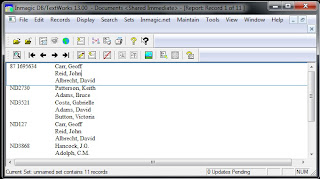|
| Yarra Ranges Regional Museum website |
 |
| url for catalogue |
One of the issues for museum staff was deciding the fields to be included in the online catalogue as opposed to the fields used in-house to maintain the collection. It was therefore necessary to have another look at the records of items already catalogued to ensure fields that would appear online contained information of use / interest to the public.
Images are provided for most of the records and multiple images can appear in one record. However when putting images online it is necessary not only to ensure the quality of the image but also to keep the size of the images not too large as large images take longer to download. Images are a great way to publicise the collection and smaller images will achieve this as well as providing the opportunity for the organisation to make some money by selling larger copies of images when required.
The database was also to be an engagement tool between the museum and the public. The online database includes a section where the public can add comment for a record item. The comment section can be set up so that comments are monitored before appearing online. If this option is utilised someone needs to check for possible comments. There is also a link on the record page allowing researchers the option of sending an email. A telephone number is also provided. Experiments with social media sites have been undertaken - Twitter, Facebook and Pinterest. Urls need to be shortened to use with these sites and although there has been success with Twitter and Pinterest there have been problems interacting with Facebook. As there is an increasing number of projects combining platforms it is useful to know how you want your data to be used by other platforms if the opportunity arises.
In Presto you can email records, download records as a pdf or html file and save records. One issue with the database is that Presto uses pop-up screens. As browsers increasingly block pop-ups it may be necessary to temporarily disable this action when using this site.
Pam from Maxus also spoke briefly about this project and then there was some general discussion including the possibility and challenges of including records of online databases on Trove in the future. We then went upstairs for refreshments and the opportunity for a more informal chat and networking. Many thanks to Karlie and her team for hosting this event.