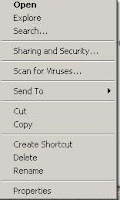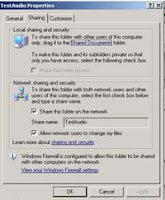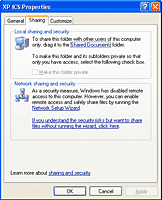A simple form of Classification of Information items would be keeping books and reports in one place, keeping photographs together, storing all maps in the map cabinet etc.
Anyone who uses a public library in Victoria will be aware of the Dewey Decimal Classification system used for cataloguing books. More than a century ago Dewey divided knowledge, as known then, into 10 broad subjects including Religion - 200, Language - 400, Science - 500, Literature - 800, History - 900 etc.
Each broad category was then subdivided into 10 sections. For example in Science, Mathematics - 510-519, Astronomy - 520s, Physics - 530s, Chemistry - 540s etc.
Each of these branches of Science was then subdivided into 10 sections. For example in Mathematics, Algebra - 512, Arithmetic - 513, Geometry - 516 etc.
Each subject can be subdivided by ten as required. The result is the longer the number - the more specific the subject; the shorter the number - the broader the subject.
A brief introduction to the Dewey Decimal Classification System
Objects
Many museums in Victoria use the classification system provided with the Small Museums Cataloguing Manual. This system divides objects into Primary Categories and Secondary Categories. An example would be Photography as a Primary Classification with Photographs as a Secondary Classification. This classification works well for objects but not so well for Information items. When cataloguing objects use this classification which is often included as a validation list in the Museums data structure available for some computer programs including DB/TextWorks.
Information items
For Information items - books, photographs, maps, vertical file items, documents, manuscripts, audio visual items etc - the Museums data structure is too restrictive - 1000 photographs with the same classification (Photography - photographs) is not particularly helpful.
Some societies decide not to use classification at all but most do. Some use classification for some groups of items but not others. If, for example, all the photographs are stored in filing cabinets according to their accession (or registration) number classification would not be used.
For items stored in folders in filing cabinets where each folder has a heading, societies usually use the heading on the folder as the classification eg Sunshine Primary School, Houses, Chandler family etc.
Creating a classification system for books
For books, some societies including the RHSV which has a large comprehensive collection use Dewey Classification. However this is not recommended for a small local history collection as most of the books will have the same number eg 994.51 if the society is in a suburb of Melbourne.
Groups can create their own classification relevant to their collection. One way of doing this is to put all the books on a table and sort them into groups - books on schools, churches, cemeteries, industry, sport, families etc and then gave each set of books a number (or if you prefer, a letter of the alphabet)- 1,2,3 or A,B,C etc representing each major subject grouping. If subdivisions within a subject are required, letters of the alphabet (or numbers) can be used for each subdivision - eg if 2 is used for government and the society has a number of books on this subject, 2A might be used for books relating to federal government; 2B might be used for books relating to State government while 2C could be used for books relating to local government.
A sample Classification List for local history collections could be:
- General works (encyclopaedias, dictionaries, directories)
- Government
- Collection Management and Managing the Organisation
- Schools
- Churches
- Cemeteries
- Agriculture
- Industries
- Sport
- Home Life
- Health and Medicine, Hospitals
- Ethnic groups
- Local Histories*
- Family Histories (then filed alphabetically by surname)
- History (other localities, history of Victoria, Australia etc)
- Transport
- Essential Services (police, SES, CFA)
- Communication (postal services, newspapers, radio stations)
- Arts, Music etc
- Hotels
13. General
13A. Suburb / Town 1
13B. Suburb / Town 2 etc
The above is just an example only and would be varied according to the collection. Categories can be removed. Additional categories can be added as required. The important thing is to remember why you are classifying the books - to group books on the same topic together making it easier to locate items and therefore making the collection easier to use. If you have a large number of books on one topic then subdivide the category. If you have, and are likely to have, only one or two books on a topic you might decide to combine topics if it is logical to do so - otherwise just leave the one or two books in the category.
The basic principle is to make whatever classification system that you choose work for your collection.