Wednesday, December 30, 2009
Restrictions
The Restrictions field is used if the copyright for a photograph, for example, belongs to another organisation or person or if there is a restriction placed by the donor regarding access to or copying of an item.
If a photograph has been purchased from another organisation, a person requiring a copy of the photograph will need to contact the organisation from which the photographed was purchased.
Some local history collections contain photographs donated by local newspapers. The copyright of the photograph belongs with the local newspaper.
The local history collection might contain information that is restricted as it contains details that should not be in the public domain at this time but may be a valuable resource in the future, especially for family history researchers. For example lists of names of boys who spent time at a Youth Training Centre.
When acquiring items for the collection it is important that the relevant documentation including sections about copyright and reproduction items is completed and signed by the donor.
Address
A frequently asked question in historical societies is, "Do you have any information about my house?" or information about another building.
Photographs, real estate leaflets, land brochures, articles from newspapers, pamphlets and books are just some of the items which may provide information about buildings and blocks of land.
Only use the Address field if the full address is known.
The address is written in the form of Suburb or town, Street, Number
For example:
Nunawading, Whitehorse Road, 279
If using the Address field in a database it may be a good idea to change the label of the field to Address of building in order to make it clear that it is the address of a building that is required and not the address of the publisher if the item is a book.
The Address field can be a useful field for researchers using local history catalogues.
Source
The Source field allows you to record all the details about the publication - title, date, pages etc - in one place.
For example if the article was from Nunawading Gazette the information in the Source field might be:
Nunawading Gazette, 6 May 1982, p5
For example if the article was from a book the information in the Source field might be:
Alves, Lesley. Suburban Voices, 2001, pp9-12
For example if the article was from an encyclopaedia the information in the Source field might be:
Encyclopaedia Britannica , 1889, vol 3, p53
When using the Source field there is no need to include information in the Date field, Place field or Publisher field.
Publication details
The Date field, also called Date Made field in some databases or When Made, is the field where the date that an item was made is recorded.
For books it is the publication date of the book.
The date of publication is normally found on the title page of the book or the verso of the title page.
For photographs it is the date the photograph was taken.
For other items it is the date they were published or made.
In the Date field only record the year - 1947, 2003 etc.
If only an approximate date is known use the letter c for circa in front of the date - c1947, c2003 etc.
If it is necessary to use a date referring to a decade (not recommended) do not use an apostrophe (it is plural, not possessive) - 1920s, 1960s.
Place
The Place field, also called Place Made field in some databases or Where Made, is the field where the place that an item was made is recorded.
For books it is the place where the book was published.
The place of publication is normally found on the title page of the book or the verso of the title page.
For photographs it is the place the photograph was taken.
For other items it is the place they were published or made, if known.
The term used in the Place field is the name of a city or town - Melbourne, Ballarat.
Publisher
This field is used when cataloguing books to record the name of the publisher of the book.
The name of the publisher is normally found on the title page of the book or the verso of the title page.
Subjects (4)
1. Be consistent when using the names of organisations as terms in the Subject field.
2. It is best to use only one form of the Company name as a Subject.
3. Use an Authority File for names of organisations / or companies to be used as a term in the Subject field.
4. Names of organisations change - generally use the latest names
For example:
Bayswater Primary School
Rather than
Bayswater State School
5. As churches often have common names, the place name is usually included when used as a term in the Subject field.
For example:
St Stephens Anglican Church, Bayswater
St Stephens Anglican Church, Richmond
6. Do not use apostrophes in names of organisations when used as terms in the Subject field.
Place names as Subject headings - some guidelines
1. Be consistent when using the names of places as terms in the Subject field.
2. Use only one form of the place name.
3.Use an Authority File for names of places when used as terms in the Subject field.
4. Do not use apostrophes in names of places when used as terms in the Subject field.
Tuesday, December 29, 2009
Subjects (3)
1. Enter Surname first followed by Given Name(s) eg. Brown, Susan
2. Only use titles such as Mr, Mrs, Miss, Ms if given names, including initials are not available eg. Brown, Mr
An exception is when the given name or initial provided for the name of a woman is that of her husband and is not her given name eg. Smith, George (Mrs)
3. Use titles sparingly. Permanent titles such as Dr or Rev are OK eg. Jones, Brian (Dr) but do not use temporary titles such as Cr as part of the Subject term
4. Occupations and / or dates are generally not necessary as part of the Subject term. In some case qualifiers such as dates may be needed to distinguish a number of people with identical names but if this is done be consistent and use the same form of the name for one person every time.
5. When two people from the same family have the same name, identifiers such as (senior) or (junior) after the name may need to be used.
6. Be consistent. Choose one form of a person's name to use in the catalogue.
For example: Smith, Susan
Not Smith, S; Smith, Suzie; Smith, Sue; Smith, Susan Mary; Smith, S M; Smith, Susan, M
7. Use the form of the person's name by which the person is generally known for the Subject term. In the catalogue entry other forms of the name, if necessary, can be referred to in the Brief Description.
8. If a woman is known by both her maiden name and married name, entries for both names can be used. (Do not use eg. Brown, Susan (nee) Smith
Instead use the two names as separate Subject terms:
Smith, Susan
Brown, Susan
9. Create an Authority file for names
Subjects (2)
1. Use a thesaurus when choosing indexing terms for Subjects.
2. Keep Subject terms simple and direct.
There is no need in a computer catalogue to include qualifying terms
For example: Hospitals – Sandringham – History
Instead use separate terms for Hospitals and Sandringham.
If the catalogue is primarily on the history of the area the term History can be taken as a given and there would normally be no need to use it.
3. When cataloguing get to know the searching power / capabilities of the database and decide how best to use the features to help the users of the catalogue locate the required items.
4. If the database allows for Boolean searching, select terms that will allow a researcher to use this feature.
For example terms for a photograph of Bayswater West Primary School would include:
Schools
Bayswater
Bayswater West Primary School
Using the above Subject terms a researcher would be able to locate items in the catalogue
(a) Specifically on Bayswater West Primary School
(b) Relating to Schools in general
(c) Relating to Bayswater in general
(d)On Schools in Bayswater by combining the terms Schools and Bayswater in a search
(e)On Schools from different areas excluding Bayswater
5. Know the collection and the terms that will help researchers access the items in the collection.
Determine the main themes and when items catalogued relate to one of those themes ensure that the term for that theme is included in the Subjects field for that item.
For example:
Schools
Churches
Hotels
Hospitals
Bridges
6. When cataloguing always try to think of terms that a researcher may need to find an item. Try and think from the viewpoint of the user.
7. Card catalogues, due to the size of cards, inhibited the number of Subjects used. Computer catalogues allow for more extensive use of Subjects, if required. However keep the Subjects relevant to the item being catalogued and remember that in cataloguing Subject terms are used to help locate an item, not necessarily to index the item.
Monday, December 28, 2009
Subjects (1)
Subjects are terms used to help researchers locate information in a collection. Some databases call this field Keywords while Key Associations was used in earlier versions of the Museums Data Structure.
Databases can be set up allowing the creation of a field (Broad Search) where multiple fields from the database can be searched at once. This can be a useful way to locate information. However a search in such a field can produce a large number of records which need to be sifted through to locate relevant items. A selection of the items will often be false hits.
Using the Subject field allows researchers to undertake a structured search.
In computer databases terms can often be combined using Boolean search logic providing additional search possibilities. This needs to be kept in mind when selecting subject terms. There is therefore no need to add qualifiers to terms in computer databases - instead use specific terms that can be combined in a search if required.
Subjects can be names of people, places, organisations, buildings, objects and concepts.
A thesaurus should be used to ensure consistency in the use of terms for objects and concepts.
Victorian Local History Thesaurus is available online in the Local History Online section of the Royal Historical Society of Victoria website. Copies on cd-rom are available for purchase from the RHSV for $10.
Another online thesaurus is the Australian Pictorial Thesaurus.
A thesaurus provides a list of preferred terms to be used as subjects. Terms not to be used refer the user to the preferred term. Broader terms, narrower terms and related terms can also be provided.
See Subjects (2) for additional information on using terms for Subjects.
For consistency Authority Files should be used for names of people, organisations and places.
An Authority File for People is an alphabetical list of the form of the person's name to be used in the database.
See Subjects (3) for additional information on using names of people as terms in the Subjects field.
Determine the style to be used for the terms. Do not use block letters. Sentence case should be used unless the term is the name of a person, organisation or place when capital letters are used at the beginning of each word in the term.
For example:
Avenues of honour
Lysterfield Avenue of Honour
Do not use apostrophes in the Subject field. Using apostrophes in other database fields such as Title or Brief Description is fine but using apostrophes in Subject terms can lead to inconsistency.
See Subjects (4) for additional information on using names of organisations and places as terms in the Subjects field.
Author, Photographer, Illustrator
When recording the names of authors, photographers or illustrators follow library practice with Surname followed by Given name(s). - eg Colulson, Helen
If there are a number of items in the collection created by the same person, be consistent and use the same form of the name each time.
When cataloguing books only use the name of the photographer or illustrator if the person has contributed all the photographs or illustrations in the book.
Size
Photograph
Photographs are measured in centimeters. The measurements recorded are Width (W) x Height (H). An example is 12 x 8 cm.
If the photograph is in a frame the measurement would be Width (W) x Height (H) x Depth (D).
Book
The number of pages is used as the measurement for a book used for information rather than as an object. Example could be 210p or 18p. The number of pages indicate not only the size of the book but also helps a researcher determine the amount of information available on the topic.
Map
Maps are measured in centimeters. The measurements recorded are Width (W) x Height (H).
Audio visual items
The size is recorded in minutes when this is known
Sunday, December 27, 2009
Brief Description
Book
Describe the contents of the book. If it is a general book you may want to include information as to why it is relevant for your collection - chapter 2 includes information about St John's church, for example. Often looking at the contents of a book provides sufficient information for a summary. An example might be - Topics include information about early history of the area, churches, schools, quarries, farming. Also note whether the book is illustrated, has a bibliography, has an index, includes maps. Often books have useful lists that should be noted such as list of mayors, list of head teachers, list of clergy.
The book - Footscray, a pictorial record of the Municipality from 1859 to 1988 - has the following description:
A large pictorial history of Footscray under the headings Town Hall, People places and churches, Parks hotels hospitals, Schools sport bands and processions, Commerce and industry, Street scenes and houses, Transport and trams, River and bridges. A list of subscribers to the book is on page 151.
Photograph
Include type of photograph - eg black and white or coloured
Describe the contents of the photograph so that the researcher can visualise what the photograph is about and also be able to identify the actual photograph from the description.
If the item is framed, describe the frame.
If cataloguing a series of images as one set include information as to the number of images in the set and the subjects of the images in the set.
The image - Tram to Doncaster Tower - has the following description:
Black and white photograph of a poster advertising outings to the Doncaster Tower by means of the train from Princes Bridge Station to Box Hill, and thence by tram to Doncaster. The poster is illustrated by pictures of the tower and the closed box tramcar. The poster was printed for H. J. Hilton, the operator of the tram. (Photograph mounted with caption).
Title
In the Victorian Local History Database title is therefore a compulsory field.
Many items such as books and audio visual material have titles. Other items, especially photographic images, may not. When there is a title use it as it is written. When there is not a title you will need to create one.
Books
Use the title as written on the title page. Subtitles can be included in the title field but if the subtitle is very long, as is the case with some books written in the nineteenth century, subtitles can be included in the Brief Description field.
Photographs
Some photographs have titles written on them but most do not. In this case you will need to create a title for the photographic image. Look at the photograph. What is it about? That is the title. The title for a photograph of St Stephen's Church, Bayswater would be St Stephen's Church, Bayswater. The title of a portrait of Jessie Smith would be Jessie Smith. In most cases the main subject heading would be the title of the image. Having too many images with just a place name may not be helpful. For example hundreds of photographs with the title Melbourne. If the photograph is a view of Collins Street, Melbourne then this should be the title. If the photograph is of a particular building in Collins Street, Melbourne then the name of the building would be the title.
Maps
If a title for the map is not printed on the map then create a title - usually the location as portrayed in map.
Sunday, November 22, 2009
Object Name
In some databases the Object Name field is called Publication Type.
A set list of object names for use in the regional database has been prepared:
* Article - articles from newspapers, books and other publications
* Audiotape - includes audio cassettes
* Book - the type of book does not matter
* CD
* CD-ROM
* Correspondence
* Document
* Ephemera - invitations, tickets, programs etc - items that might normally be thrown away
* Family Tree - (not a family tree included in a book)
* Folder - societies often have folders of information on a topic catalogued as one entry
* Illustration - artwork of various types
* Manuscript - unpublished work
* Map
* Microform - includes microfilm and microfiche
* Newspaper - if the society keeps newspapers
* Pamphlet
* Periodical - serial publication such as a magazine
* Photograph - used for all formats of photographs
* School Project - some societies have local history material created by school children
* Videotape
* Website
The Object Name field is used to help narrow searches in the Victorian Local History Database. For example, using Boolean search operators to combine fields, a search may be made for only photographs on a topic or information on a topic excluding photographs.
Museum Code
The Museums Code is the unique identifier for an organisation participating in a regional project.
Many years ago the National Library of Australia allocated National Union Catalogue Symbols to libraries and other collecting bodies who might participate in national and regional networks, particularly the Australian National Bibliographic Database. Additional information about this is available at http://www.nla.gov.au/ilrs/about.html.
Many societies have these codes which can be used as the Museum Code in the Victorian Local History Database.
The code, for Victorian institutions begins with the letter V followed by three or four letters from the alphabet. Examples of these codes are VBXH, VDTH, VNHS, VWMR
If your society does not have a code and wishes to contribute entries to the Victorian Local History Database contact the co-ordinator of the project to be allocated a unique code for the project.
In the Victorian Local History Database the Museum Code appears in each entry to identify the society contributing the record. A list of codes and full contact details for the organisation is available from a link on the search screen of the database. The Museum Code field and the Registration Number field together provide the uniquie identifier for each record in the regional database.
Registration Number
It is a unique number used to identify an item.
There are many different ways to number items. Whatever method is chosen, be consistent.
Items can be numbered numerically - 1, 2, 3, 4, 5 etc
Zeros can be added before the numbers - 0001, 0002, 0003, 0004, 0005 etc
Collections may be divided into sections - photographs - books - documents - artefacts - and a letter indicating the section used before the sequential number - P0001, P0002, P0003, P0004, P0005 etc A0001, A0002, A0003, A0004, A0005 etc
Collections may be divided into subject categories - schools - families etc - and a letter indicating the subject category used before the sequential number - S0001, S0002, S0003 etc
Barcode numbers can be used
If the records are to be included in a regional database a code indicating the name of the organisation may be required before the sequential number - W0001, W0002, W0003 etc or VKHS0001, VKHS002, VKHS0003 etc whatever type of code is decided by the regional database co-ordinator. This ensures individual numbers for all items in the regional database.
In the Victorian Local History Database both the Registration Number field and the Museum Code field are combined to create the individual number so any existing system used by organisations in recording record numbers can be accepted.
Some organisations have devised more complicated numbering systems representing, for example, name of organisation, type of item, subject category and numerical sequence, for example DD5AF1D3
If an item has multiple parts they can be distinguished using subdivisions such as WH0404.1, WH0404.2
Note it is advisable not to use the slash (/) sign to indicate the subdivision of a number as some database programs use this symbol as a Boolean search operator resulting in confusion when searching for Registration Numbers if used.
Whatever numbering system is chosen it must be provide a unique number for each item.
If Registration Numbers have not already been allocated for items and cataloguing is starting from scratch some programs provide the option of automatic numbering systems. Make sure that the number allocated is then recorded on the item.
Friday, November 13, 2009
Victorian Local History Database
The database can be access on the RHSV website either from the Local History Online page or the Affiliated Societies page.
The records in the database describe non-0bject items held in collections. Only the fields describing the item are used in the regional database.
Societies involved in the project export the required fields for each record and email the file to the RHSV to be imported into the regional database.
Societies do not need to have direct access to the Internet in order to be involved.
Although the database at the RHSV used in this project is DB/TextWorks, records from other databases and catalogues such as those created by File Maker Pro, Access and Excel can be included provided that the records can be exported as Ascii or comma delimited files. Field names of exported records need to be the same as the field names used in the Victorian Local History Database.
Advantages for societies in being part of the Victorian Local History Database project include:
- Societies not involved in other regional database projects can have their records included in a state-wide local history database.
- Regional Internet databases promote the organisations contributing records.
- Collections in historical societies form part of the Distributed National Collection. Participation in regional databases promotes the important and often unique items held in collections.
- Regional Internet databases allow researchers from anywhere in the world to locate material held in collections.
- Using regional local history databases can allow researchers to follow new research threads in collections they may not have originally considered searching.
If researchers are interested in items located via the Victorian Local History Database held in a society collection, they contact the society directly to find out how they can obtain a copy. A list of contact details for each participating society is provided.
For further information on how societies can become involved in this project email the RHSV at office@historyvictoria.org.au.
Small Museums Cataloguing Manual
The manual is a guide to cataloguing object and image collections. The third edition of the catloguing manual was published in 1996 and although the information provided on cataloguing objects in particular was excellent it made little reference to the computer cataloguing of collections. The new edition assumes that computer catalogues are being created to record information about collection items.
There has been a substantial revision of the fields included in the 4th edition of the manual.
Sections provided in the new edition are:
Registration No
Object Name
Title
Description
Keywords
Inscriptions and Markings
Size
Makers Details
When Made
Where Made
When Used
Where Used
Acquisition Details
Condition
Storage Location
Current Location
Supplementary File
Restrictions
Notes
Cataloguer
A number of sections are no longer included in the new structure. The most notable field omitted from the new structure is classification.
When cataloguing objects I always recommend to societies that they follow the guidelines in the Small Museums Cataloguing Manual.
However when cataloguing items to be used specifically for information / research such as books, photographs, maps audio visual material, documents, ephemera, newspapers etc. some modifications to the structure make the cataloguing of these items easier to catalogue and to use.
Future posts will contain suggestions for cataloguing non object collections.
Wednesday, November 4, 2009
DB/TextWorks versions
Maxus website contains a list of the features added to each new version of DB/TextWorks from version 3 to the latest version. The first version of DB/TextWorks was version 2.
http://www.maxus.net.au/features.htm
Sunday, November 1, 2009
DB/TextWorks and Vista
The following posts may help.
Installation
Windows Vista users may need to right–click on the DBTextWorks exe file and select "Run as Administrator" to install the software.
How to Install Inmagic DB/TextWorks on Vista
http://www.andornot.com/about/developerblog/2007/06/how-to-install-inmagic-dbtextworks-on.aspx
Storing Files
A warning not to install database files in the Programs folder - set up a new folder for storing database files. This has always been the recommended practice but it is important to ensure that this is done when using Vista:
Inmagic DB/TextWorks and Vista Virtualization - http://www.andornot.com/blog/post/Inmagic-DBTextWorks-and-Vista-Virtualization.aspx
Help
Unfortunately the Help function does not automatically work in Vista. The following may rectify the problem.
Textbase Help Won't Work in Vista
http://www.andornot.com/about/developerblog/2007/04/textbase-help-won-launch-on-vista.aspx
Error Opening the .CHM Help File in Vista
http://support.inmagic.com/dbtw-wpd/exec/dbtwpub.dll?AC=GET_RECORD&XC=/dbtw-wpd/exec/dbtwpub.dll&BU=http%3A%2F%2Fsupport.inmagic.com%2Fsupbase3.htm&TN=kbase&SN=AUTO12261&SE=1262&RN=0&MR=20&TR=0&TX=1000&ES=0&CS=1&XP=&RF=Brief+by+TITLE&EF=&DF=Full+Article&RL=0&EL=0&DL=0&NP=2&ID=&MF=&MQ=&TI=0&DT=&ST=0&IR=585&NR=0&NB=0&SV=0&BG=&FG=&QS=&OEX=ISO-8859-1&OEH=ISO-8859-1
Compatibility Mode
In Vista older programs may run using XP Compatibility Mode. In theory if it worked in XP it should operate using this option.
Using Windows 7 or Vista Compatibilty Mode
http://www.howtogeek.com/howto/windows-vista/using-windows-vista-compatibility-mode/
Monday, August 3, 2009
Classification
A simple form of Classification of Information items would be keeping books and reports in one place, keeping photographs together, storing all maps in the map cabinet etc.
Anyone who uses a public library in Victoria will be aware of the Dewey Decimal Classification system used for cataloguing books. More than a century ago Dewey divided knowledge, as known then, into 10 broad subjects including Religion - 200, Language - 400, Science - 500, Literature - 800, History - 900 etc.
Each broad category was then subdivided into 10 sections. For example in Science, Mathematics - 510-519, Astronomy - 520s, Physics - 530s, Chemistry - 540s etc.
Each of these branches of Science was then subdivided into 10 sections. For example in Mathematics, Algebra - 512, Arithmetic - 513, Geometry - 516 etc.
Each subject can be subdivided by ten as required. The result is the longer the number - the more specific the subject; the shorter the number - the broader the subject.
A brief introduction to the Dewey Decimal Classification System
Objects
Many museums in Victoria use the classification system provided with the Small Museums Cataloguing Manual. This system divides objects into Primary Categories and Secondary Categories. An example would be Photography as a Primary Classification with Photographs as a Secondary Classification. This classification works well for objects but not so well for Information items. When cataloguing objects use this classification which is often included as a validation list in the Museums data structure available for some computer programs including DB/TextWorks.
Information items
For Information items - books, photographs, maps, vertical file items, documents, manuscripts, audio visual items etc - the Museums data structure is too restrictive - 1000 photographs with the same classification (Photography - photographs) is not particularly helpful.
Some societies decide not to use classification at all but most do. Some use classification for some groups of items but not others. If, for example, all the photographs are stored in filing cabinets according to their accession (or registration) number classification would not be used.
For items stored in folders in filing cabinets where each folder has a heading, societies usually use the heading on the folder as the classification eg Sunshine Primary School, Houses, Chandler family etc.
Creating a classification system for books
For books, some societies including the RHSV which has a large comprehensive collection use Dewey Classification. However this is not recommended for a small local history collection as most of the books will have the same number eg 994.51 if the society is in a suburb of Melbourne.
Groups can create their own classification relevant to their collection. One way of doing this is to put all the books on a table and sort them into groups - books on schools, churches, cemeteries, industry, sport, families etc and then gave each set of books a number (or if you prefer, a letter of the alphabet)- 1,2,3 or A,B,C etc representing each major subject grouping. If subdivisions within a subject are required, letters of the alphabet (or numbers) can be used for each subdivision - eg if 2 is used for government and the society has a number of books on this subject, 2A might be used for books relating to federal government; 2B might be used for books relating to State government while 2C could be used for books relating to local government.
A sample Classification List for local history collections could be:
- General works (encyclopaedias, dictionaries, directories)
- Government
- Collection Management and Managing the Organisation
- Schools
- Churches
- Cemeteries
- Agriculture
- Industries
- Sport
- Home Life
- Health and Medicine, Hospitals
- Ethnic groups
- Local Histories*
- Family Histories (then filed alphabetically by surname)
- History (other localities, history of Victoria, Australia etc)
- Transport
- Essential Services (police, SES, CFA)
- Communication (postal services, newspapers, radio stations)
- Arts, Music etc
- Hotels
13. General
13A. Suburb / Town 1
13B. Suburb / Town 2 etc
The above is just an example only and would be varied according to the collection. Categories can be removed. Additional categories can be added as required. The important thing is to remember why you are classifying the books - to group books on the same topic together making it easier to locate items and therefore making the collection easier to use. If you have a large number of books on one topic then subdivide the category. If you have, and are likely to have, only one or two books on a topic you might decide to combine topics if it is logical to do so - otherwise just leave the one or two books in the category.
The basic principle is to make whatever classification system that you choose work for your collection.
Sunday, July 26, 2009
Linking to audio file from database record - method 2
There is another way to create a link from the database record to an audio file on a computer so that when the link in the display form is clicked the audio file will play automatically. This method uses the UNC path to link to audio files and video files.
The initials UNC stand for Uniform Naming Convention. Instead of describing the location of a file or directory by drive letter, the Network Group will use a UNC path to describe the actual location of a file or directory. A UNC path is specific and applies to all operating systems.
Step 1
Locate the folder containing the audio files on the computer using My Computer or My Documents
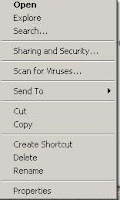 Click the folder using the right button on the mouse
Click the folder using the right button on the mouseClick Sharing and Security
In Network Sharing and Security section
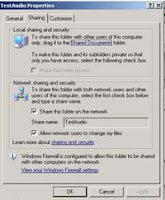
(Even though the computer may be stand alone this needs to be done)
Tick Share this folder on the network box
Enter the name of the folder to be shared eg TestAudio
Tick Allow network users to share my files
Click OK
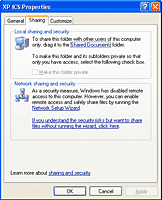
NB If the above options are not available and the screen looks like the one on the left, click the link in this section for information about understanding the risks of file sharing to enable this function.
If you only want to enable file sharing just choose the file sharing option instead of the Network Setup Wizard.
Once the sharing of files has been enabled repeat the above steps to enable the contents of the folder to be shared.
See How to configure file sharing on a Windows XP computer
- When entering the filename in the record, the syntax to use is:
- Make sure that the field with the link appears in the Display report form.
- To listen to the audio file, click the link in the Display report form.
To locate the computer name:
- Locate the My Computer icon
- Click the My Computer icon using the right button on the mouse
- Click Properties
- Select Computer Name tab
- Click My Computer icon
- Click the My Network Places Link
- Click the required folder using the right button on the mouse
- Click Properties
NB: This method was tested using the Windows XP operating system.
Saturday, July 11, 2009
Linking to an audio file
This can be done by following the steps in the previous post, Linking to files from database record, and linking to a html file stored in the same folder as the audio files are stored. The html file would either contain information about a particular audio file including the code
The link provided would look like Play audio file
An example page for a list of audio files might be
Ron Smith recounts memories of attending Smithville Primary School during the 1930s
Play audio file
Ellen Brown recounts her days as postmistress in Smithville
Play audio file
NB links in above section are not functional links
When the html page and the audio file are in the same folder or the path to the audio file is included if in a different folder, clicking on the link will start the playing of the audio file.
Example of sample code for html page
NB. The above will only work if
1. there is a built in media player on the computer and
2. there is an internet browser installed (there does not have to be an internet connection).
Linking to files from database record
As well as being able to link database records to images, DB/TextWorks has the ability to link from a field in a database to another file such as a word document, spreadsheet, html file etc.
A number of steps are required:
1. To activate the facility to create the link
Open DB/TextWorks and go to the Tools menu then select Options and then Display.
Tick the box Detect URLs, EMail links, etc. and convert to hypertext links then click OK
2. A field needs to be added to the database to include the link directly to a word document, spreadsheet, pdf , html file etc which will open in a new window.
In the data structure include a field called (for example) File Name. It is a normal text field.
Go to the Maintain menu, select Edit Textbase Structure then Edit Fields
Type the name of the new field (for example) File Name and then click Add. Use the Close button to close the box and then OK.
3. If basic forms are not being used it will be necessary to alter edit and display forms to include the new field.
Go to the Display menu and then select Design form. Choose the form to be altered.
Click Add form box icon, select the name of the required field (for example) Field Name and then click the Add button
When designing the Display report form added text is required
Display - Form Designer - click required field eg Field Name - Tools - Box Properties - Format - Added Text - In the Beginning text box type file:// then click Apply
5. In the Edit form, if linking to an item is required, put in the full path to locate the item - C:\database\test.doc
6. View the record in the display form.
The result is that the display report form then allows the inclusion of a link to the required document in a new window.
The Maxus website contains a technical tip providing information on Live Hypertext Links in DB/TextWorks which also refers to linking to documents etc.
Wednesday, March 25, 2009
Access 2007
Two that may be helpful are:
Getting started with Access 2007
http://office.microsoft.com/en-us/access/HA100646161033.aspx
Moving from Access 2003 to Access 2007
http://www.liv.ac.uk/CSD/acuk_html/097.dir/097.pdf
Friday, February 27, 2009
Scanning images
Before beginning to digitise it is important to develop a digitisation plan to establish why images are being digitised, how will the the digitised image be used, which images will be digitised.
Detailed information on digitisation and digitisation plans can be found on the blog Information technology and local history. Select the Digitisation link to view relevant articles.
Thursday, February 26, 2009
Backing up images
Digital image collections can be backed up on to CD-Roms or DVDs. USB drives are also useful for backing up files. Portable hard drives are another useful medium for backing up files.
It is important to remember that all of these devices, like floppy disks which preceded them, may fail so do not rely on one source for backing up files.
More than one back up should be made.
At least one back up should be stored off site.
In the future it will also be easier to store images online - a number of sites are already providing this service for a fee and no doubt there will be further developments in this area.
Including records in online image databases such as Picture Victoria, as well as making the images available to the public and promoting your collection, also serves as a way of backing up low resolution copies of digital images.
Wednesday, February 18, 2009
Cataloguing postcards
Many historical societies have collections of postcards - some showing scenes of their town and surrounding area while others were collected by families in the area and can be a valuable source of social history.
The RHSV has a collection of more than 3,000 postcards. Some of postcards produced prior to 1955 can be found online in the Postcards Online database.
In 2002 the Royal Historical Society of Victoria held an exhibition - Travellers' Tales: Photography & the Proliferation of the Postcard an exhibition showcasing the range of postcards held in the RHSV collection, particularly those produced in the second half of the nineteenth century and early twentieth century. Themes in the exhibition included Promoting regional Victoria, Promoting Melbourne, Victorian landscape, People and landscape, Pioneering life, Promenading on the pier, Sport, Hotels and guesthouses, Disasters and Decorating postcards (for Christmas). An online exhibition based on the 2002 exhibition was created in 2007.
Postcards can be catalogued in the same way as photographs. Descriptive fields can include Registration (Accession) number, Object name [Photograph], Title, Brief description, Subjects, Photographer (may include company producing the postcard), Date made, Size, Location as well as the usual fields relating to donor, condition etc.
In the brief description describe the scene in the postcard. At the RHSV we are also including a transcription of the message on the postcard.
As well as descriptive subjects for people, places, buildings, objects etc in the postcard, subjects can also include the name of the person/ people on the back postcard, if full name known, and any themes that you might like to use to group similar postcards. For example many postcards were sent home during the the First World war so World war, 1914-1918 could be a heading. Many postcards were kept in scrapbooks so if this is the case the name of the collector could be a subject heading.
If the datastructure has an Address field and the full address of a building is known this information can be included - town / suburb, street, number.